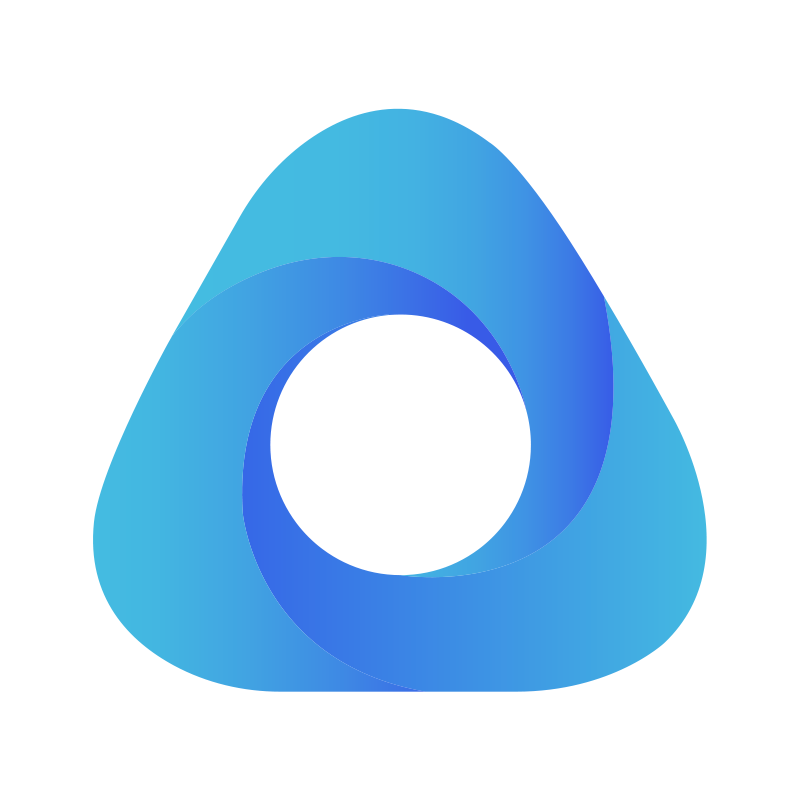vue使用js-audio-recorder实现录音功能
vue使用js-audio-recorder实现录音功能前言1.安装2.引用3.页面4.方法5.播放总结前言最近项目中需要实现一个录音上传功能,用于考试、作业中,学生可以上传朗读课文的录音,安排。效果图1.安装npm i js-audio-recorder2.引用import Recorder from 'js-audio-recorder'this.recorder = new Recorder 10296人浏览 · 2020-09-02 00:16:58
前言
最近项目中需要实现一个录音上传功能,用于考试、作业中,学生可以上传朗读课文的录音。
下载插件:
npm i js-audio-recorder<template> <div style="padding: 20px;"> <h3>录音上传</h3> <div style="font-size:14px"> <h3>录音时长:{{ recorder && recorder.duration.toFixed(4) }}</h3> <el-button type="primary" @click="handleStart">开始录音</el-button> <el-button type="info" @click="handlePause">暂停录音</el-button> <el-button type="success" @click="handleResume">继续录音</el-button> <el-button type="warning" @click="handleStop">停止录音</el-button> 播放时长:{{ recorder && (playTime > recorder.duration ? recorder.duration.toFixed(4) : playTime.toFixed(4)) <el-button type="primary" @click="handlePlay">播放录音</el-button> <el-button type="info" @click="handlePausePlay">暂停播放</el-button> <el-button type="success" @click="handleResumePlay">继续播放</el-button> <el-button type="warning" @click="handleStopPlay">停止播放</el-button> <el-button type="error" @click="handleDestroy">销毁录音</el-button> <el-button type="primary" @click="uploadRecord">上传</el-button> </div> </div> </template> <script> import Recorder from 'js-audio-recorder' export default { data() { return { recorder: null, playTime: 0, timer: null, src: null created() { this.recorder = new Recorder() methods: { // 开始录音 handleStart() { this.recorder = new Recorder() Recorder.getPermission().then(() => { console.log('开始录音') this.recorder.start() // 开始录音 }, (error) => { this.$message({ message: '请先允许该网页使用麦克风', type: 'info' console.log(`${error.name} : ${error.message}`) handlePause() { console.log('暂停录音') this.recorder.pause() // 暂停录音 handleResume() { console.log('恢复录音') this.recorder.resume() // 恢复录音 handleStop() { console.log('停止录音') this.recorder.stop() // 停止录音 handlePlay() { console.log('播放录音') console.log(this.recorder) this.recorder.play() // 播放录音 // 播放时长 this.timer = setInterval(() => { try { this.playTime = this.recorder.getPlayTime() } catch (error) { this.timer = null }, 100) handlePausePlay() { console.log('暂停播放') this.recorder.pausePlay() // 暂停播放 // 播放时长 this.playTime = this.recorder.getPlayTime() this.time = null handleResumePlay() { console.log('恢复播放') this.recorder.resumePlay() // 恢复播放 // 播放时长 this.timer = setInterval(() => { try { this.playTime = this.recorder.getPlayTime() } catch (error) { this.timer = null }, 100) handleStopPlay() { console.log('停止播放') this.recorder.stopPlay() // 停止播放 // 播放时长 this.playTime = this.recorder.getPlayTime() this.timer = null handleDestroy() { console.log('销毁实例') this.recorder.destroy() // 毁实例 this.timer = null uploadRecord() { if (this.recorder == null || this.recorder.duration === 0) { this.$message({ message: '请先录音', type: 'error' return false this.recorder.pause() // 暂停录音 this.timer = null console.log('上传录音')// 上传录音 const formData = new FormData() const blob = this.recorder.getWAVBlob()// 获取wav格式音频数据 // 此处获取到blob对象后需要设置fileName满足当前项目上传需求,其它项目可直接传把blob作为file塞入formData const newbolb = new Blob([blob], { type: 'audio/wav' }) const fileOfBlob = new File([newbolb], new Date().getTime() + '.wav') formData.append('file', fileOfBlob) const url = window.URL.createObjectURL(fileOfBlob) this.src = url // const axios = require('axios') // axios.post(url, formData).then(res => { // console.log(res.data.data[0].url) // }) </script>播放通过audio标签控制,可以上传到公司服务器获取线上地址,还可以通过blob对象获取到播放url
const blob = this.recorder.getWAVBlob() this.url = window.URL.createObjectURL(blob)1.录音时长duration是recorder的属性,可以实时获取;但播放时长需要通过方法getPlayTime()获取,播放时不能实时改变,此处我用了个100ms延迟的定时器假装实时获取,如果有更好的办法,欢迎指教。
2.getWAVBlob()获取录音数据的方法获取的时blob对象,当前项目中需要验证fileName,所以需要把blob转成file,改变fileName上传。
3.官网提供的demo中还有波形图,可以参考。官网地址:https://recorder-api.zhuyuntao.cn/
官网项目演示地址:https://recorder.zhuyuntao.cn/有问题欢迎指出,一起讨论学习。
客户说录音文件太大,20s就有2M左右,需要压缩。
查看文档降低采样位数,采样率,单声道可以降低音频质量,测试20s大概只有200k左右,只需获取record对象时申明即可。this.recorder = new Recorder({ sampleBits: 8, // 采样位数,支持 8 或 16,默认是16 sampleRate: 11025, // 采样率,支持 11025、16000、22050、24000、44100、48000,根据浏览器默认值,我的chrome是48000 numChannels: 1 // 声道,支持 1 或 2, 默认是1 // compiling: false,(0.x版本中生效,1.x增加中) // 是否边录边转换,默认是false