文章目录 网页集成软电话 配置freeswitch开启wss nginx配置自签名https域名 页面集成软电话开发 网页集成软电话 网页集成软电话需要使用https协议,页面与freeswitch平台建立websocket长连接。使用jssip库进行相关开发
生成https自签名证书 下载ssl.ca-0.1.tar.gz wget files.freeswitch.org/downloads/s…1 解压ssl.ca-0.1.tar.gz tar zxfv ssl.ca-0.1.tar.gz 1 执行以下命令 [root@localhost ~]# cd ssl.ca-0.1/ [root@localhost ssl.ca-0.1]# perl -i -pe 's/md5/sha1/g' *.sh [root@localhost ssl.ca-0.1]# perl -i -pe 's/2048/2048/g' *.sh 1 2 3 生成根证书 [root@localhost ssl.ca-0.1]# ./new-root-ca.sh No Root CA key round. Generating one Generating RSA private key, 1024 bit long modulus .....................++++++ ...............................................................++++++ e is 65537 (0x10001) Enter pass phrase for ca.key: 根证书密码 Verifying - Enter pass phrase for ca.key: Self-sign the root CA... Enter pass phrase for ca.key: 根证书密码 You are about to be asked to enter information that will be incorporated into your certificate request. What you are about to enter is what is called a Distinguished Name or a DN. There are quite a few fields but you can leave some blank For some fields there will be a default value, If you enter '.', the field will be left blank.
Country Name (2 letter code) [MY]:CN 国籍 State or Province Name (full name) [Perak]:bj 省份 Locality Name (eg, city) [Sitiawan]:bj 市 Organization Name (eg, company) [My Directory Sdn Bhd]:qd 公司名称 Organizational Unit Name (eg, section) [Certification Services Division]:ts 组织名称 Common Name (eg, MD Root CA) []:su 常用名 Email Address []:su@163.com 邮箱地址 1 2 3 4 5 6 7 8 9 10 11 12 13 14 15 16 17 18 19 20 21 22 23 24 执行完毕后,会在当前目录生成ca.key和ca.crt两个文件 为服务器生成一个证书 [root@localhost ssl.ca-0.1]# ./new-server-cert.sh server Fill in certificate data You are about to be asked to enter information that will be incorporated into your certificate request. What you are about to enter is what is called a Distinguished Name or a DN. There are quite a few fields but you can leave some blank For some fields there will be a default value, If you enter '.', the field will be left blank.
1 2 3 修改vars.xml [root@254 ssl.ca-0.1]# vim /usr/local/freeswitch/conf/vars.xml 设置以下参数 1 2 3 4 如果是局域网使用,得做一个 ACL 配置,否则不通 conf/autoload_configs/acl.conf.xml 中,加入下面配置: 然后,conf/sip_profiles/internal.xml 中加入下列配置: 1 2 3 4 5 6 检查是否成功
执行此命令可以看到wss所绑定的端口 [root@254 ssl.ca-0.1]# fs_cli -x 'sofia status profile internal' | grep WSS-BIND-URL WSS-BIND-URL sips:
mod_sofia@192.168.0.254
:7443;transport=wss 1 2 3 最后再次重启或F6重新加载配置
nginx配置自签名https域名 确定nginx已经安装,且支持https [root@localhost ~]# nginx -V nginx version: nginx/1.9.1 built by gcc 4.8.5 20150623 (Red Hat 4.8.5-44) (GCC) built with OpenSSL 1.0.2k-fips 26 Jan 2017 TLS SNI support enabled configure arguments: --prefix=/data/nginx --with-http_ssl_module 1 2 3 4 5 6 一定确保出现:--with-http_ssl_module 否则需要自行安装 配置nginx.conf文件 vim /data/nginx/conf/nginx.conf #user nobody; worker_processes 1; events { worker_connections 1024; } http { include mime.types; default_type application/octet-stream;
sendfile on; #tcp_nopush on; #keepalive_timeout 0; keepalive_timeout 65; #gzip on; # HTTPS server server { listen 443 ssl; server_name fstest.com
www.fstest.com
; ssl on; ## server.crt 和server.key 是上面生成的证书文件 ssl_certificate /root/ssl.ca-0.1/server.crt; ssl_certificate_key /root/ssl.ca-0.1/server.key;
# ssl_session_cache shared:SSL:1m; ssl_session_timeout 50m; # ssl_ciphers HIGH:!aNULL:!MD5; # ssl_prefer_server_ciphers on;
location / {
root /data/demo/; #前端编译后的静态页面目录
server {
listen 80;
server_name fstest.com www.fstest.com; #多个域名用空格分开
#将请求转成https
rewrite ^(.*)$ https://$host$1 permanent;
复制代码
}
1 2 3 4 5 6 7 8 9 10 11 12 13 14 15 16 17 18 19 20 21 22 23 24 25 26 27 28 29 30 31 32 33 34 35 36 37 38 39 页面集成软电话开发 使用jssip类库集成。详情参见jssip官方文档和官方demo或者本篇文章使用的demo(推荐)
测试通话
修改本机hosts文件,以Mac系统为例:
打开命令行窗口 或者 item sudo vi /etc/hosts 输入密码 加入:192.168.1.34
www.fstest.com
:wq保存退出 1 2 3 4 5 打开浏览器(chorme)地址栏输入:
chrome://flags/#unsafely-treat-insecure-origin-as-secure 1 如下图设置
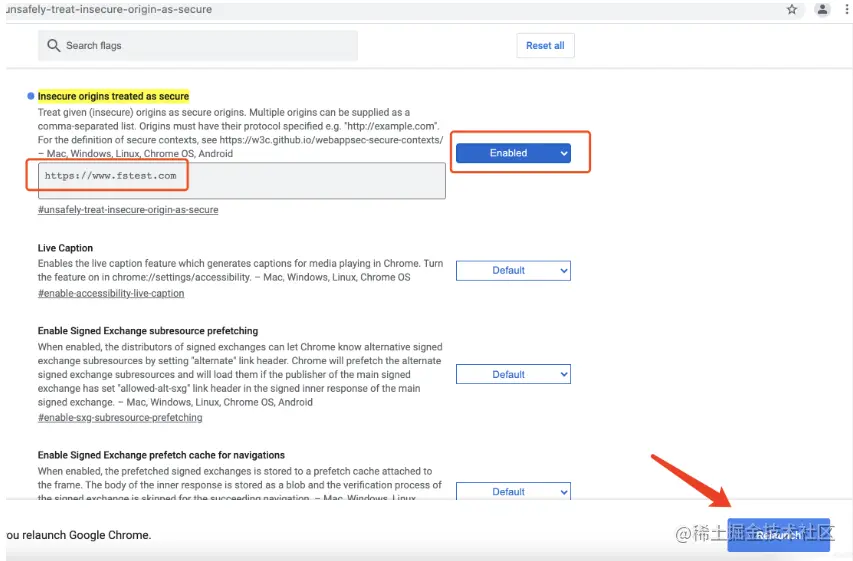
重启浏览器后地址栏输入:
www.fstest.com
(结合nginx配置)
如下图设置
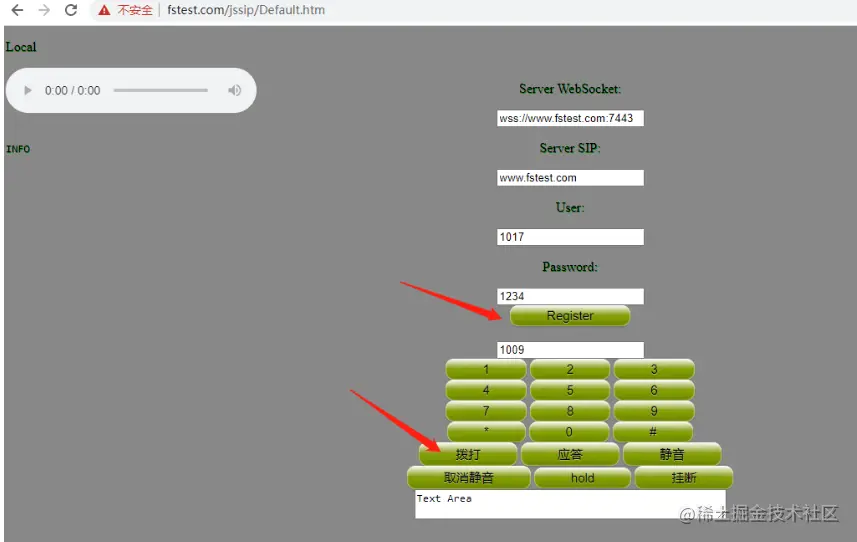
输入账号,密码,先注册,成功后即可拨打或者接听电话!
上一篇介绍过如何在一个nginx上使用同一个端口部署多个web项目进行访问.具体内容可以参考:nginx支持一个端口访问多个前端项目(http以及https).