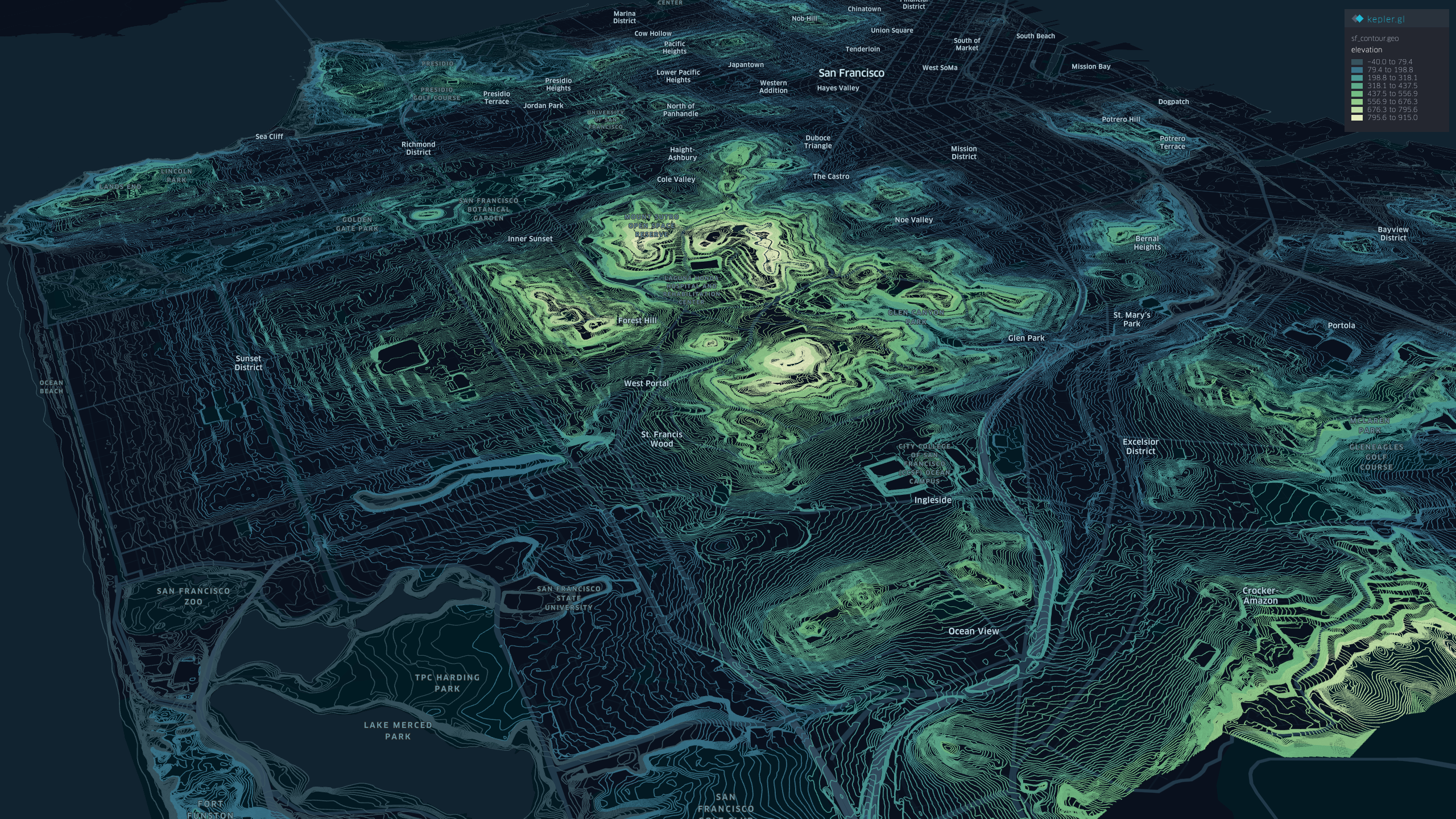初探地理数据可视化工具 kepler.gl
1. 写在前面
最近在看 Ubur 的
Deck.gl
,间接性接触到它们开源的一个地理数据分析可视化工具
kepler.gl
,之前也有看到,没有怎么玩过,恰好最近有点时间,来玩一玩这个地理数据可视化工具。
下面就以探索的方式展开简单玩玩
kepler.gl
。
1.1 开源可视化库
可能工作的原因可能比较熟悉地理相关库,这里就举例经常看到用到的一些开源可视化库与工具。
1.1.1 简单分类
图表库
-
基础图表
- ECharts
- Chart.js
- AntV-G2/F2
- Vega
- Rough.js
-
...more
-
关系图和流程图
- mermaid
- sigma.js
- AntV-G6/X6
- dagre
- ...more
地理库
- 2D
-
3D
- Mapbox GL JS
- Cesium
- Deck.gl
- maptalks.js
- ...more
数据驱动框架
渲染库
1.1.2 简单关系图
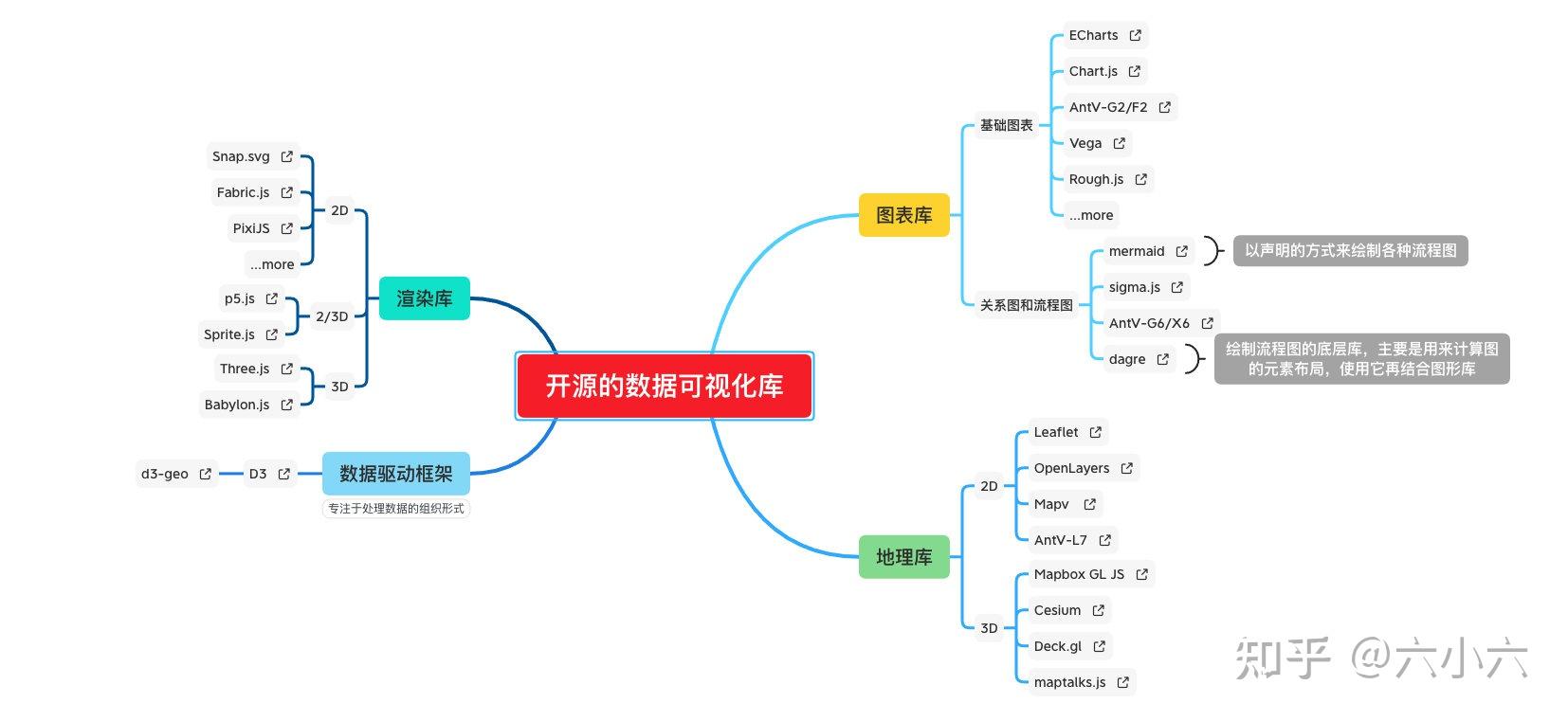
1.2 kepler.gl 了解
kepler.gl 是 Uber 开源,面向大规模数据集的强大开源地理数据分析工具,基于 deck.gl 构建的 React 组件,高性能,用于大规模地理数据集的可视化分析探索。
--- kepler.gl
提到
deck.gl
就自然要了解一下地理空间可视化框架
Vis.gl
的
生态
:
- deck.gl - A high-performance WebGL 2 rendering framework for big data visualizations that integrates perfectly with reactive applications.
- react-map-gl - A React wrapper around Mapbox GL which works seamlessly with deck.gl.
- React-vis - A composable, deeply customizable charting library
- luma.gl - A comprehensive set of WebGL 2 components targeting high-performance rendering and GPGPU computing.
- loaders.gl - a suite of framework-independent loaders for file formats focused on visualization of big data, including point clouds, 3D geometries, images, geospatial formats as well as tabular data.
- nebula.gl - High-Performance, 3D-enabled GeoJSON editing deck.gl and React

了解大致关系情况后,就搭建 kepler.gl,来玩一玩看看。
2. 搭建 kepler.gl
2.1 生成项目、安装依赖
生成项目使用 create-react-app 脚手架工具
npx create-react-app kepler.gl-taste
cd kepler.gl-taste
安装
kepler.gl
相关依赖,
kepler.gl
使用
Redux
管理组件状态,这里需要安装
redux, react-redux
npm install --save kepler.gl redux react-redux react-virtualized styled-components
安装
react-virtualized
需要使用到
AutoSizer
组件,方便自动调整适配屏幕
2.2 添加相关代码
使用 Redux 创建状态管理
store.js
import { createStore, combineReducers, applyMiddleware, compose } from "redux";
import keplerGlReducer from "kepler.gl/reducers";
import { enhanceReduxMiddleware } from "kepler.gl/middleware";
const initialState = {};
const customizedKeplerGlReducer = keplerGlReducer.initialState({
// TODO: customize initial state
const reducers = combineReducers({
keplerGl: customizedKeplerGlReducer,
// TODO: app reducer
// app: appReducer
export const middlewares = enhanceReduxMiddleware([
// Add other middlewares here
export const enhancers = [applyMiddleware(...middlewares)];
// using createStore
export default createStore(reducers, initialState, compose(...enhancers));
挂载 KeplerGl 组件
app.js
import AutoSizer from "react-virtualized/dist/commonjs/AutoSizer";
import KeplerGl from "kepler.gl";
import "./App.css";
const MAPBOX_TOKEN = process.env.REACT_APP_MAPBOX_TOKEN; // eslint-disable-line
const MAPBOX_API_URL = "https://api.mapbox.com";
function App() {
return (
<div className="App">
<AutoSizer>
{({ height, width }) => (
<KeplerGl
mapboxApiAccessToken={MAPBOX_TOKEN}
id="map"
width={width}
height={height}
mapboxApiUrl={MAPBOX_API_URL}
</AutoSizer>
export default App;
挂载 APP 组件,注入 store,
index.js
import React from "react";
import ReactDOM from "react-dom";
import { Provider } from "react-redux";
import store from "./store";
import App from "./App";
import "./index.css";
ReactDOM.render(
<Provider store={store}>
<App />
</Provider>,
document.getElementById("root")
更多相关代码查看 kepler.gl-taste
2.3 部署
之前一般选择 Vercel 与 travis-ci 来持续集成部署,现在
Github Actions
也比较好用了,这里就使用
Github Actions
来做持续集成。
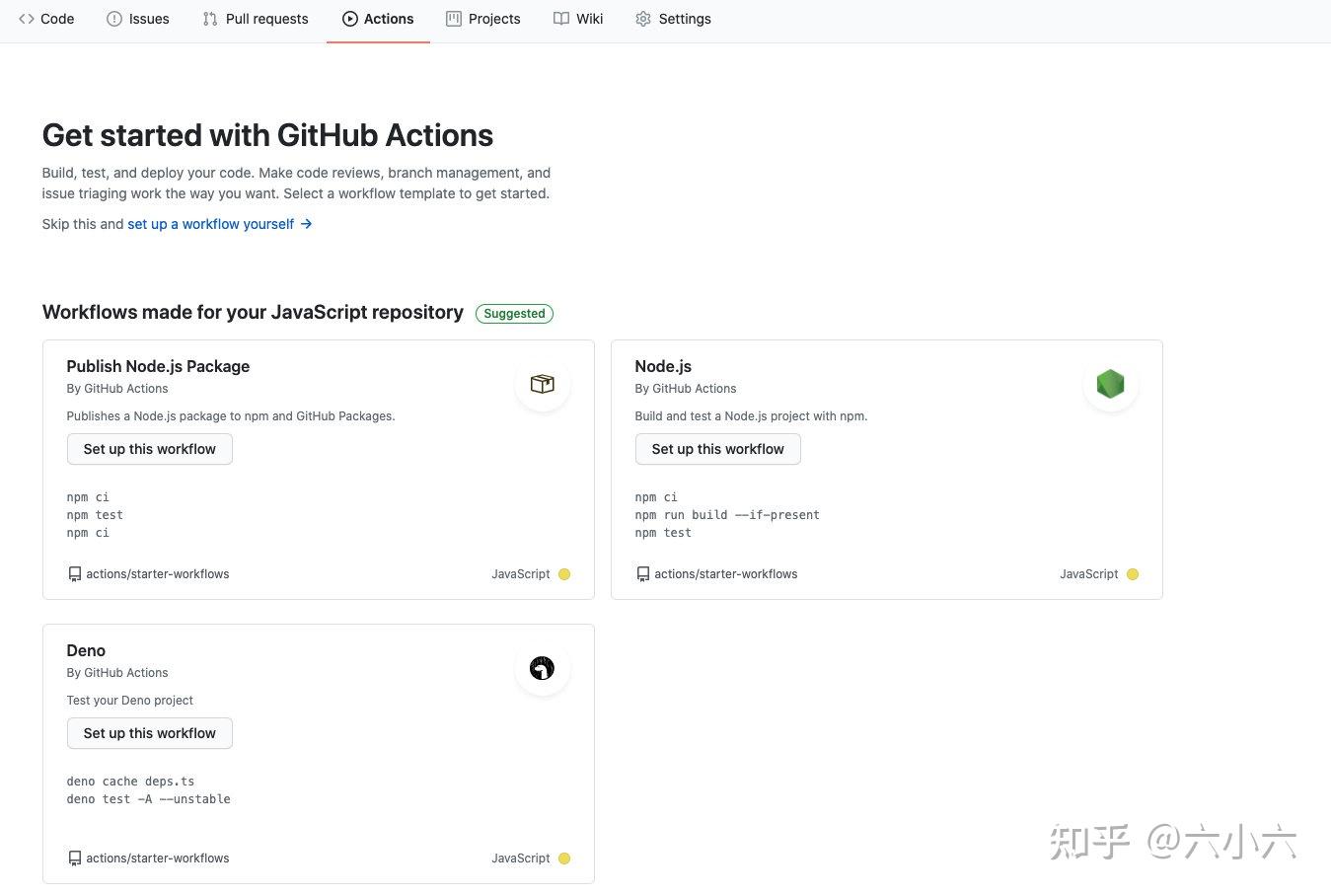
新建工作流,配置 Actions deploy-gh-page.yml
name: deploy gh-pag CI
push:
branches: [ main ]
pull_request:
branches: [ main ]
jobs:
deploy:
runs-on: ubuntu-latest
strategy:
matrix:
node-version: [14.x]
steps:
- uses: actions/checkout@v2
- name: Use Node.js ${{ matrix.node-version }}
uses: actions/setup-node@v2
with:
node-version: ${{ matrix.node-version }}
- run: npm install
- run: npm run build
- name: deploy
uses: peaceiris/actions-gh-pages@v3
with:
github_token: ${{ secrets.ACCESS_TOKEN }}
publish_dir: ./build部署完成之后,访问部署后的 地址 ,下就开始来玩玩 kepler.gl
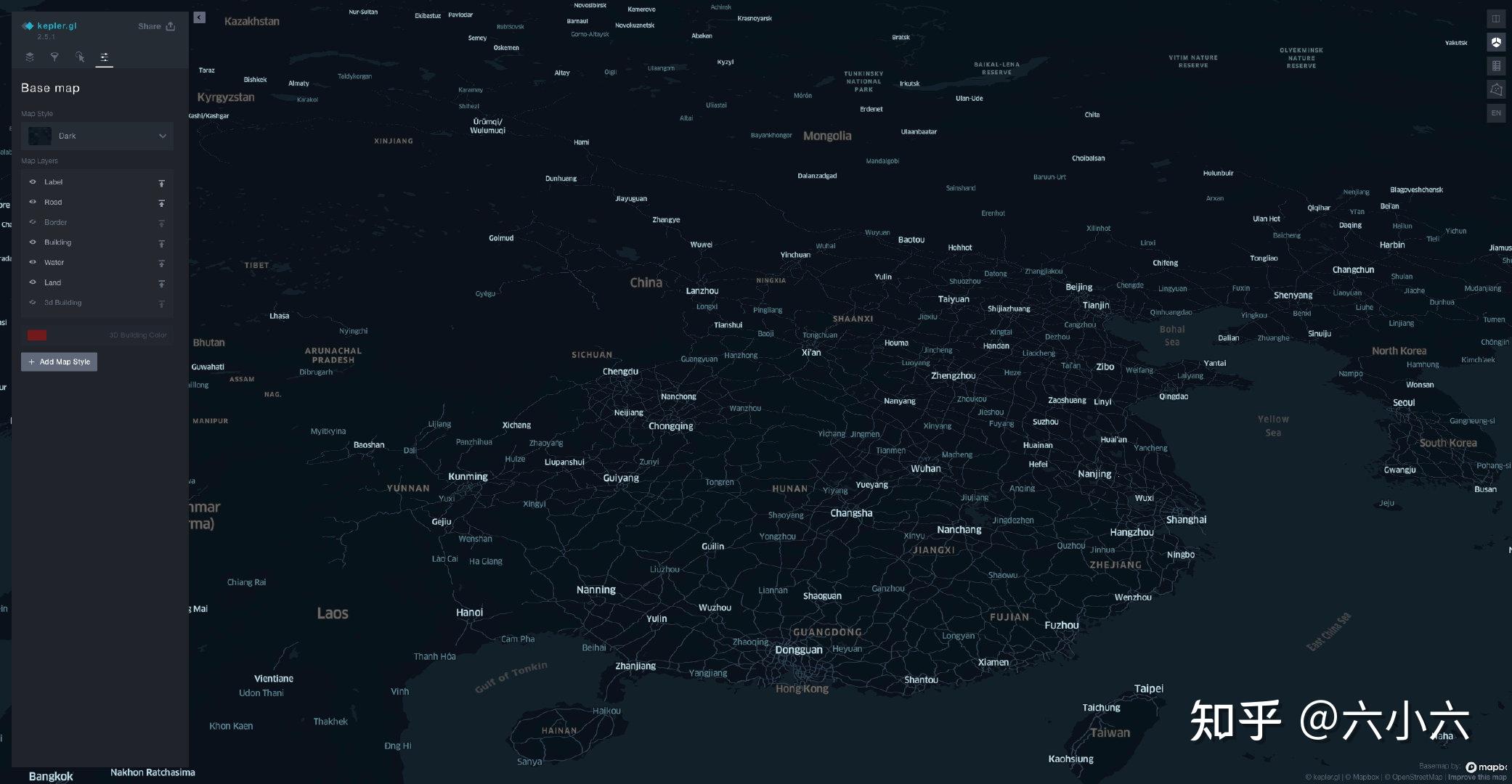
3. 使用 kepler.gl
3.1 拾取要分析的数据
这里就以带地理信息的天气数据来玩玩
kepler.gl
看看效果,数据就使用
国家气象科学数据中心
收集的地面站点数据。不过使用数据之前需要注册帐号,审核通过之后就可以使用了。

这里就以四川地面气象站逐小时观测资料为演示数据,选取要观测要素,数据检索完成后,申请数据下载。
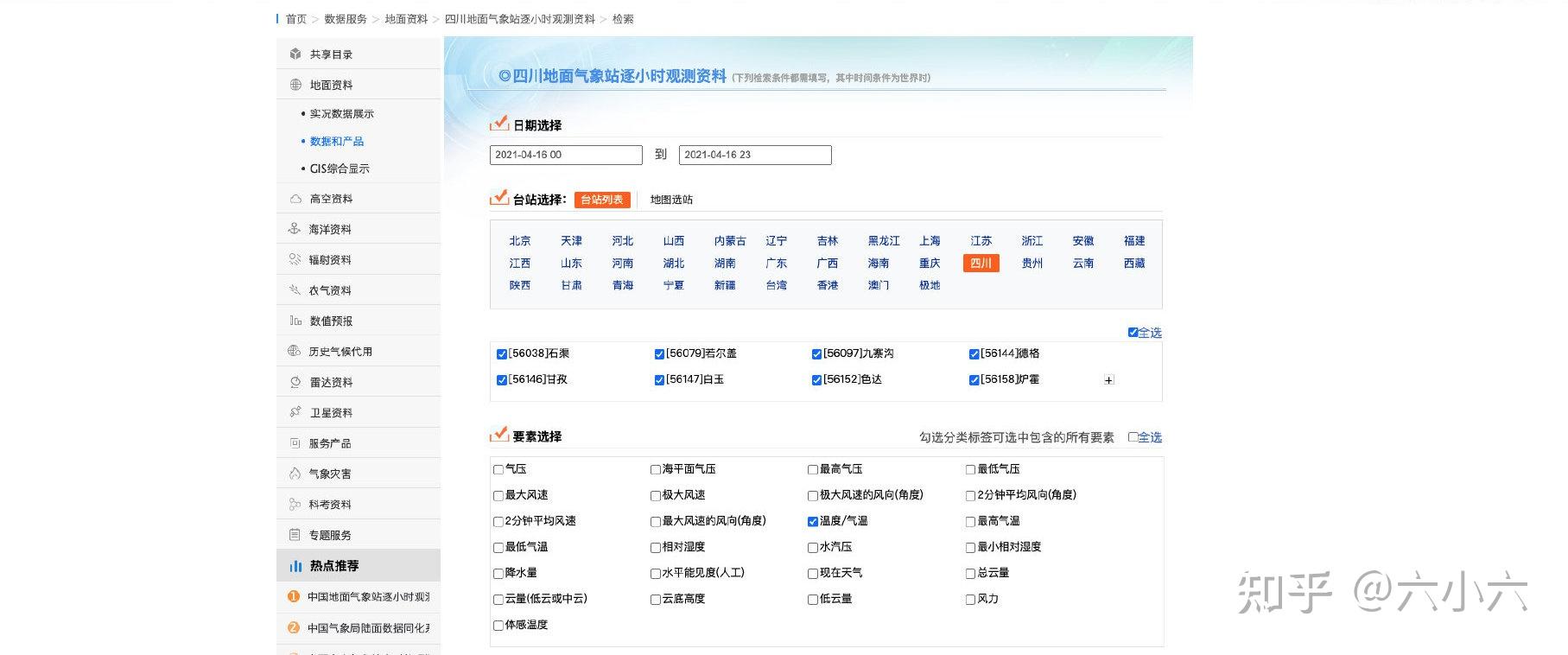
审核通过后下载数据,数据格式如下图所示:

可以看到数据只要站点编号,缺少站点信息数据,再次下载站点数据,数据格式如下图所示:
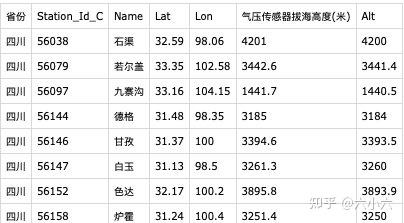
下面进行数据合并处理
3.2 处理数据
编写
JS
脚本处理两个
CSV
数据格式,将只要站点编号的文件注入站点信息,为了方便处理这里导出为 Json 文件。
const fs = require("fs")
const parseToJson = (data) => {
const lines = data.trim().split(/[\r?\n]{1,2}/)
const rows = lines.map((line) => line.trim().split(','))
const headRow = rows.slice(0, 1)[0]
const bodyRows = rows.slice(1)
const headMap = headRow.reduce((pre, cur, index) => {
pre.set(index, cur)
return pre
}, new Map())
const records = bodyRows.map((row) => {
const initialValue = {}
const record = row.reduce((pre, cur, index) => {
const key = headMap.get(index)
if (key) {
const vaule = Number(cur)
if (cur === '' || Number.isNaN(vaule)) {
pre[key] = cur
} else {
pre[key] = vaule
return pre
}, initialValue)
return record
return records
const Station_Id_C = fs.readFileSync('./Station_Id_C.csv').toString();
const SrouceData = fs.readFileSync('./SrouceData.csv').toString();
const srouceData = parseToJson(SrouceData)
const stationJson = parseToJson(Station_Id_C)
const stationMap = new Map()
for (item of stationJson) {
stationMap.set(item.Station_Id_C, item)
for (item of srouceData) {
const station = stationMap.get(item.Station_Id_C)
item.Lat = station.Lat
item.Lon = station.Lon