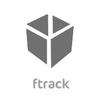Importing & exporting导入&导出
Importing导入
ftrack comes with a wizard that can help you import project data from an external source such as Microsoft Excel, Apple Numbers, a Google spreadsheet etc. The wizard consists of a few steps and can either create or update objects.
ftrack附带了一个向导,可以帮助您从外部源(如Microsoft Excel,Apple Numbers,Google电子表格等)导入项目数据。该向导包含几个步骤,可以创建或更新对象。
The import wizard can be opened by clicking the Import button in the toolbar on any main spreadsheet page.
可以通过单击任何主电子表格页面上工具栏中的“导入”按钮来打开导入向导。

Selecting import method选择导入方法
In the first step of the wizard you select the import method. The wizard supports two layouts of source data, row or column based:
在向导的第一步中,选择导入方法。该向导支持两种源数据布局,基于行或列:

Row based基于行
In this layout each row represents a task. Each row may also include shot or sequence data. When shot or sequence data is present, that information will be used to also update related shots or sequences accordingly, including creating them if missing.
在此布局中,每行代表一个任务。每行还可以包括镜头或序列数据。当存在镜头或序列数据时,该信息将用于相应地更新相关镜头或序列,包括在丢失时创建它们。
Column based基于列
Columns can be used to represent task data. Each row represents where to import the tasks.
列可用于表示任务数据。每行代表导入任务的位置。
Copying source data复制源数据
Go to the spreadsheet you would like to use as the source. The only requirement is that the spreadsheet supports copying data in CSV format (the default for most spreadsheet applications). Select and copy the rows and columns, including the relevant headers, that you want to import. Then paste the copied data into the wizard and click Next to continue.
前往您要用作来源的电子表格。唯一的要求是电子表格支持以CSV格式复制数据(大多数电子表格应用程序的默认值)。选择并复制要导入的行和列,包括相关标题。然后将复制的数据粘贴到向导中,然后单击“下一步”继续。
Mapping data映射数据
Now you need to help ftrack understand which attributes the columns in your source data should map to.
现在,您需要帮助ftrack了解源数据中的列应该映射到哪些属性。
Move your mouse over the column header you want to map, click the arrow that appears to the right and select an appropriate attribute from the drop down menu.
将鼠标移到要映射的列标题上,单击右侧显示的箭头,然后从下拉菜单中选择适当的属性。

Mapping a sequence attribute will update or create a sequence. Map the sequence name to uniquely identify the sequence. If a sequence with a specific name already exists, all shots and tasks connected to it will be created or updated. Mapping a shot attribute will update or create a shot. The shot will be updated if a matching shot is found, i.e. a shot with the same name exists. If no such shot exists, it will be created.
映射序列属性将更新或创建序列。映射序列名称以唯一标识序列。如果已存在具有特定名称的序列,则将创建或更新与其连接的所有镜头和任务。映射属性将更新或创建镜头。如果找到匹配的镜头,则将更新镜头,即存在具有相同名称的镜头。如果不存在这样的镜头,则会创建它。
The options in the drop down menu are different depending on which import method you are using:
下拉菜单中的选项因您使用的导入方法而异:
Row based基于行
Map a column to Task > Type to specify the type of task that should be created or updated.
将列映射到“任务”>“类型”以指定应创建或更新的任务类型。
Column based基于列
Map a column to any attribute below Task > Animation to create a task of type Animation. For instance, map a column to Task > Animation > Bid to create or update the bid of a task with type Animation. Tasks are only created when bid is not empty.
将列映射到“任务”>“动画”下面的任何属性,以创建类型为动画的任务。例如,将列映射到“任务”>“动画”>“预估时间”,以创建或更新类型为“动画”的任务的预估时间。只有在预估时间不为空时才会创建任务。
Resolving解析
This step is only required when something in the source data cannot be interpreted correctly, ie. a misspelling. Fix the error by manually selecting the appropriate resolution.
只有当源数据中的某些内容无法正确解释执行时,才需要执行此步骤,即:拼写错误。通过手动选择适当的分辨率来修复错误。

Note注意
The wizard will have already attempted to guess appropriate mappings where possible.
该向导已经尝试在可能的情况下猜测适当的映射。
Summary摘要
The last step of the import wizard shows a summary of everything that is going to be created and updated. Each row represents an object that the wizard will either create or update.
导入向导的最后一步显示将要创建和更新的所有内容的摘要。每行代表向导将创建或更新的对象。

When you are ready to start import your data, click Import.
准备好开始导入数据后,单击“导入”。
Note注意
The importer won’t ever delete anything, only create or update.
导入时不会删除任何内容,只会创建或更新。
Exporting导出
Data in spreadsheets can be exported to Excel, CSV and PDF files.
电子表格中的数据可以导出为Excel,CSV和PDF文件。

Go to the spreadsheet you want to export data from, configure it the way you like with attributes, sorting and filtering and then select a format to export to in the Export menu.
前往要从中导出数据的电子表格,按照您喜欢的方式配置属性,排序和过滤,然后在“导出”菜单中选择要导出的格式。

Once a format is selected a dialog will open where you can specify a name of the exported file and if neccessary how you want the report to be formatted.
选择格式后,将打开一个对话框,您可以在其中指定导出文件的名称,以及是否需要格式化报告的方式。
The available options are:
可用选项包括:
Filename文件名
Name of the exported file.
导出文件的名称。
Layout布局
If the document should be in portrait or landscape layout.
文档应采用纵向或横向布局。
Page number页码
If page number should be included.
是否应包含页码。
When you click Export an export job will be started and added to your queue.
单击“导出”时,将启动导出作业并将其添加到队列中。

As soon as the job is done the report can be downloaded by clicking the job in the job queue.
后台完成后,可以通过单击后台作业队列中的作业来下载报告。
Including a company logotype包含公司标识
When exporting PDF’s you can brand your reports with your company logotype. This is done by adding the URL to your logotype file in System settings ‣ General Settings ‣ Settings.
导出PDF时,您可以使用公司标识对报告进行标记。这可以通过在 系统设置‣常规设置‣设置 中将URL添加到您的标识文件来完成。
Example of logotype file URL:
http://www.
example.com/company_log
o.png
标识文件URL的示例:http://
www.example.com/company_logo.png
The logotype file have to be an image of either png, jpg or jpeg filetype to work.
标识文件必须是png,jpg或jpeg文件类型的图像才能工作。