使用Python进行自动化录屏
如何在执行Python代码/操作时自动生成录屏


本文将展示如何在有另一个Python进程运行时,使用Python自动录制屏幕生成视频,并用以检查其执行情况。
大多数时候,当需要对非常老旧的系统进行自动化时,将不得不通过GUI来完成,因为它们没有API,GUI自动化可能非常棘手并且会出现意外行为。
解决这个问题的最好方法是尝试处理代码中的每一个可能的异常,但也可能会发生意外错误。所以当发生异常时,最好保存一个异常情况的视频来以便于分析,并调试代码。
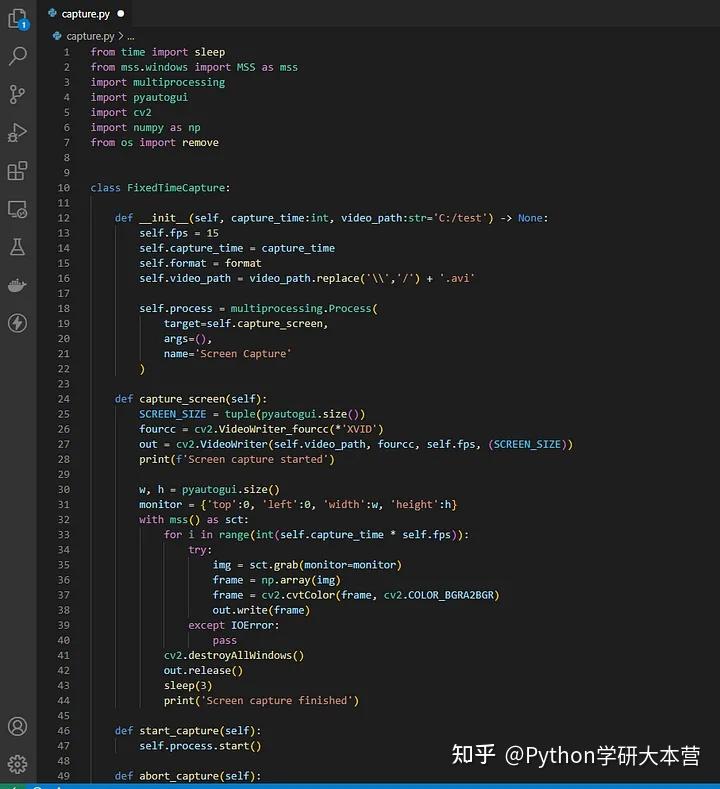
怎么做?
使用Python的多进程库,在与运行自动化的线程不同的线程中,运行屏幕录制脚本。已经用三个不同的库测试了这个脚本的屏幕录制:
Mss
,
Pillow
,和
Pyautogui
。在这些库中,
Mss
是表现最好的一个。
以下是固定时间录制的代码片段:
from time import sleep
from mss.windows import MSS as mss
import multiprocessing
import pyautogui
import cv2
import numpy as np
from os import remove
class FixedTimeCapture:
def __init__(self, capture_time:int, video_path:str='C:/test') -> None:
self.fps = 15
self.capture_time = capture_time
self.video_path = video_path.replace('\\','/') + '.avi'
self.process = multiprocessing.Process(
target=self.capture_screen,
args=(),
name='Screen Capture'
def capture_screen(self):
SCREEN_SIZE = tuple(pyautogui.size())
fourcc = cv2.VideoWriter_fourcc(*'XVID')
out = cv2.VideoWriter(self.video_path, fourcc, self.fps, (SCREEN_SIZE))
print(f'Screen capture started')
w, h = pyautogui.size()
monitor = {'top':0, 'left':0, 'width':w, 'height':h}
with mss() as sct:
for i in range(int(self.capture_time * self.fps)):
try:
img = sct.grab(monitor=monitor)
frame = np.array(img)
frame = cv2.cvtColor(frame, cv2.COLOR_BGRA2BGR)
out.write(frame)
except IOError:
cv2.destroyAllWindows()
out.release()
sleep(3)
print('Screen capture finished')
def start_capture(self):
self.process.start()
def abort_capture(self):
if not self.process.is_alive():
print('The process is not executing')
else:
print('Aborting screen capture')
self.process.kill()
sleep(3)
try:
remove(self.video_path)
except:
print('Couldnt delete the file')
if __name__ == '__main__':
ct = FixedTimeCapture(capture_time=10, video_path=r'C:\test')
ct.start_capture()
# 如果想中止录制并在其完成之前删除文件
# ct = FixedTimeCapture(capture_time=10, video_path=r'C:\test2')
# ct.start_capture()
# sleep(5)
# ct.abort_capture()
请注意,其中包含了一个选项来中止进程并在必要时删除文件。使用的是
AVI
视频编解码器,录制速度为15帧/秒,但可以自行更改这些设置。
不知道录制的过程要花多长时间的情况下,可以创建一个函数来开始录制,另一个函数来结束录制。
from time import sleep
from mss.windows import MSS as mss
import multiprocessing
import pyautogui
import cv2
import numpy as np
from os import remove
class CaptureScreen:
def __init__(self, video_path:str) -> None:
self.fps = 15
self.video_path = video_path.replace('\\','/') + '.avi'
self.process = multiprocessing.Process(
target=self.capture_screen,
args=(),
name='Screen Capture'
def capture_screen(self):
SCREEN_SIZE = tuple(pyautogui.size())
fourcc = cv2.VideoWriter_fourcc(*'XVID')
out = cv2.VideoWriter(self.video_path, fourcc, self.fps, (SCREEN_SIZE))
img = None
print(f'Screen capture started')
# MSS
w, h = pyautogui.size()
monitor = {'top':0, 'left':0, 'width':w, 'height':h}
with mss() as sct:
while True:
try:
try:
img = sct.grab(monitor=monitor)
frame = np.array(img)
frame = cv2.cvtColor(frame, cv2.COLOR_BGRA2BGR)
out.write(frame)
except IOError:
except KeyboardInterrupt:
break
cv2.destroyAllWindows()
out.release()
# # PILLOW
# from PIL import ImageGrab
# w, h = pyautogui.size()
# while True:
# try:
# try:
# img = ImageGrab.grab(bbox =(0, 0, w, h))
# frame = np.array(img)
# frame = cv2.cvtColor(frame, cv2.COLOR_BGR2RGB)
# out.write(frame)
# except IOError:
# pass
# except KeyboardInterrupt:
# break
# cv2.destroyAllWindows()
# out.release()
# # PYAUTOGUI
# while True:
# try:
# try:
# img = pyautogui.screenshot()
# frame = np.array(img)
# frame = cv2.cvtColor(frame, cv2.COLOR_BGR2RGB)
# out.write(frame)
# except IOError:
# pass
# except KeyboardInterrupt:
# break
# cv2.destroyAllWindows()
# out.release()
def start_capture(self):
self.process.start()
def finish_capture(self):
if not self.process.is_alive():
print('The process is not executing')
else:
self.process.terminate()
sleep(3)
print('Screen capture finished')
