How to Fix Error javalangUnsatisfiedLinkError orgapachehadoopionativeioNativeIOWindows
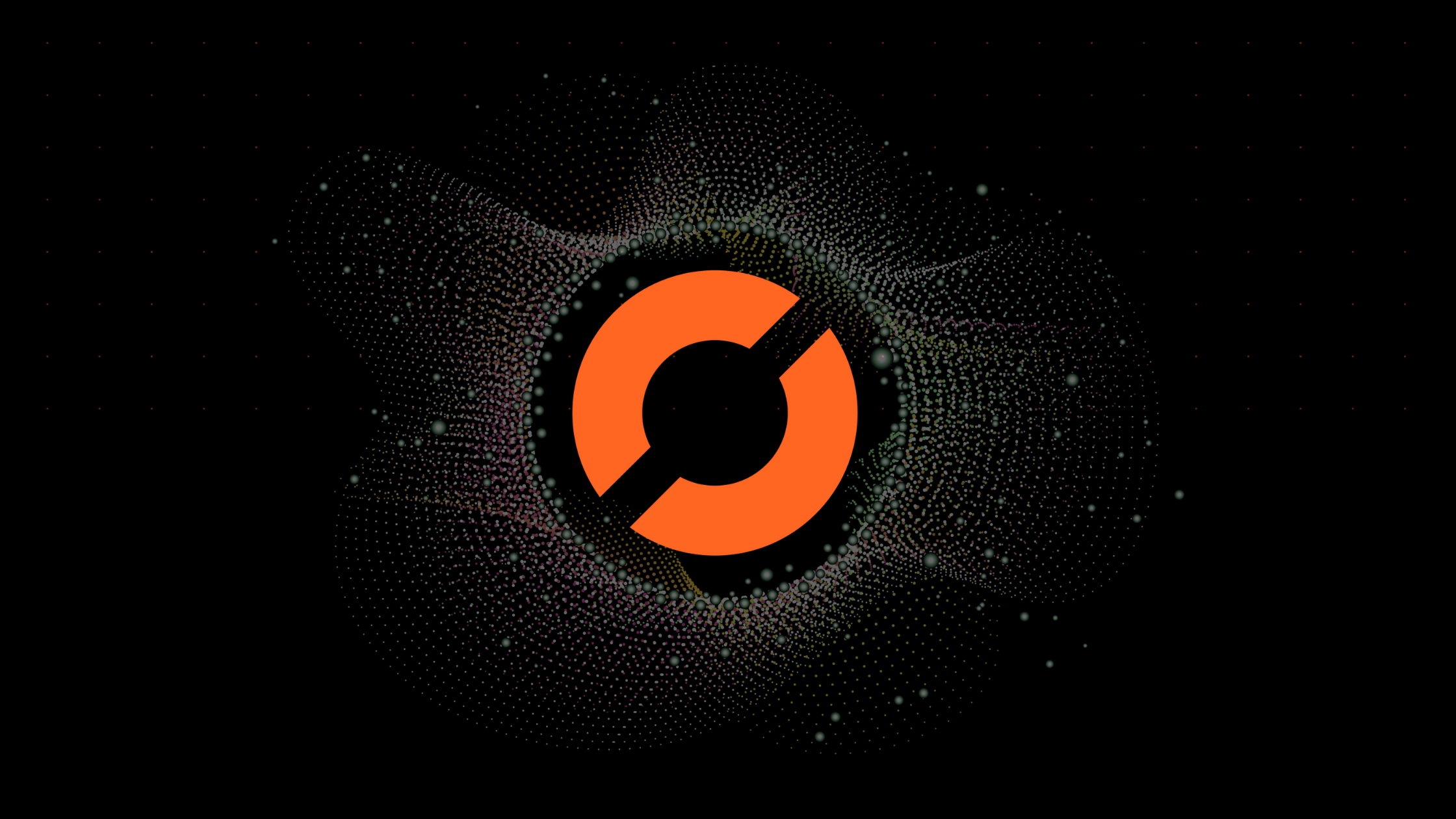
As a data scientist or software engineer, you may come across the error message “java.lang.UnsatisfiedLinkError: org.apache.hadoop.io.nativeio.NativeIO$Windows” when working with Hadoop on Windows. This error can be frustrating and time-consuming to troubleshoot, but fortunately, there are several steps you can take to fix it. In this article, we will explore the possible causes of this error and provide a step-by-step guide to resolving it.
What Is java.lang.UnsatisfiedLinkError: org.apache.hadoop.io.nativeio.NativeIO$Windows?
Before we dive into the solution, let’s take a moment to understand what this error message means. The “java.lang.UnsatisfiedLinkError” is an exception that occurs when the Java Virtual Machine (JVM) is unable to load a native library. In this case, the library in question is “NativeIO$Windows,” which is part of the Apache Hadoop file system implementation.
The “NativeIO$Windows” library is responsible for providing access to the Windows operating system’s native I/O facilities, such as file locking and memory-mapped files. When this library fails to load, it can cause various errors, including the “java.lang.UnsatisfiedLinkError” we are discussing in this article.
Possible Causes of java.lang.UnsatisfiedLinkError: org.apache.hadoop.io.nativeio.NativeIO$Windows
There are several reasons why the “NativeIO$Windows” library may fail to load, causing the “java.lang.UnsatisfiedLinkError” error. Some of the possible causes include:
-
Missing or incorrect DLL files: The “NativeIO$Windows” library relies on several dynamic-link libraries (DLLs) to function correctly. If any of these DLLs are missing or corrupted, the library may fail to load, causing the error.
-
Incorrect Java version: The “NativeIO$Windows” library is designed to work with specific versions of Java. If you are running an incompatible version of Java, the library may fail to load, causing the error.
-
Incorrect Hadoop configuration: If your Hadoop configuration is incorrect or incomplete, it can cause the “NativeIO$Windows” library to fail to load, resulting in the error.
How to Fix java.lang.UnsatisfiedLinkError: org.apache.hadoop.io.nativeio.NativeIO$Windows
Now that we understand the possible causes of the error message, let’s explore the steps you can take to fix it. The following steps assume that you are using Hadoop on a Windows operating system.
Step 1: Check Your Java Version
The first step in troubleshooting this error is to ensure that you are running a compatible version of Java. The “NativeIO$Windows” library is designed to work with Java 8 and later versions. If you are running an earlier version of Java, you will need to upgrade to a compatible version.
To check your Java version, open a command prompt window and type the following command:
java -version
If your Java version is not compatible with the “NativeIO$Windows” library, you will need to download and install a compatible version of Java.
Step 2: Check Your Hadoop Configuration
The next step is to ensure that your Hadoop configuration is correct and complete. Specifically, you need to ensure that the path to the “winutils.exe” file is set correctly in your Hadoop configuration.
To check your Hadoop configuration, open a command prompt window and type the following command:
hadoop version
This command will display information about your Hadoop installation, including the path to the “winutils.exe” file. If the path is incorrect or missing, you will need to update your Hadoop configuration.
To update your Hadoop configuration, follow these steps:
-
Open the “hadoop-env.cmd” file located in the “bin” directory of your Hadoop installation.
-
Locate the following line in the file:
set HADOOP_HOME=%CD%
- Add the following line below it:
set PATH=%PATH%;%HADOOP_HOME%\bin
- Save the file and close it.
Step 3: Verify Your DLL Files
The final step is to ensure that the necessary DLL files are present and correctly configured. Specifically, you need to ensure that the “hadoop.dll” and “winutils.exe” files are present in the correct locations.
To verify your DLL files, follow these steps:
-
Navigate to the “bin” directory of your Hadoop installation.
-
Ensure that the “hadoop.dll” and “winutils.exe” files are present in this directory.
-
Navigate to the “bin\lib” directory of your Hadoop installation.
-
Ensure that the “hadoop.dll” file is present in this directory.
-
Navigate to the “bin\winutils” directory of your Hadoop installation.
-
Ensure that the “winutils.exe” file is present in this directory.
If any of these files are missing or corrupted, you will need to download and install a fresh copy of Hadoop.
Conclusion
In conclusion, the “java.lang.UnsatisfiedLinkError: org.apache.hadoop.io.nativeio.NativeIO$Windows” error can be frustrating to deal with, but it is usually caused by missing or incorrect DLL files, an incompatible Java version, or an incorrect Hadoop configuration. By following the steps outlined in this article, you should be able to resolve this error and get back to working with Hadoop on Windows.
